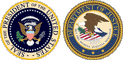- 01 Introduction
- 02 Biology of DNA
- 03 Practical Issues Specific to DNA Evidence
- 04 Introduction to the Forensic DNA Laboratory
- 05 Assuring Quality in DNA Testing
- 06 Understanding a Forensic DNA Lab Report
- 07 Statistics and Population Genetics
- 08 Mitochondrial DNA & Y-STR Analysis
- 09 Forensic DNA Databases
- 10 Collection of DNA Evidence from Suspects and Arrestees
- 11 Pretrial DNA Evidence Issues
- 12 Victim Issues
- 13 Trial Presentation
- 14 Postconviction DNA Cases
- 15 Emerging Trends
Principles of Forensic DNA
for Officers of the Court
for Officers of the Court
User Guide
Overview
This page provides an overview of interface controls that allow navigation between modules, topics, and individual pages. Descriptions of courseware icons and links are also included in this user guide.
Section Tabs
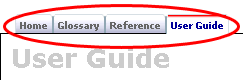
There are 4 section tabs for navigating to different areas
of the content:
- Home
- Glossary
- Reference
- User Guide
Page Navigation
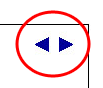
Next and previous Arrows are available in the top left corner
of the content area to navigate from page to page.
![]()
There are also previous and next links at the bottom of the page
to navigate from page to page.
Modules and Topic Navigation
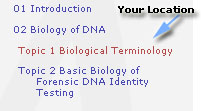
When a Module is accessed, each Topic will appear below it within the menu
- The current location is identified by red in the menu
Content Icons
4 icons signify what type of document they link to:
|
|
|
|
Sound and Captioning Icons
|
|
Most animations have sound (where appropriate) and contain text. These items can be turned off in most cases by clicking the sound icon or the closed caption (CC) icon as noted above
Links and Colors
Certain links are identified in different colors:
- Glossary terms are in orange
- Module links are in green
- Online readme links are in red
- All other links are in blue
![]()
When a link is clicked, it will open a new window. To close the new window and return to the previous page, just click the X in the upper right-hand corner
Flash Content
Most of the animations and documents require Flash Player 7.
This software can be downloaded at http://www.macromedia.com/
shockwave/download/download.cgi?P1_Prod_Version=ShockwaveFlash