- 01: Introduction
- 02: History
- 03: Propellants, Firearms, and Ammunition Development
- 04: Modern Firearms Manufacture
- 05: Small Arms Ammunition
- 06: Evidence Handling Procedures
- 07: Equipment and Instrumentation
- 08: Examination of Firearms
- 09: Cartridge and Shotshell Examination
- 10: Characterization and Evaluation of Fired Projectiles
- 11: Bullet Comparison and Identification
- 12: Gunshot Residue and Distance Determination
- 13: Toolmark Identification
- 14: Communicating Results
- Resources


User Guide
Overview
This page provides an overview of interface controls that allow navigation between modules, topics, and individual pages. Descriptions of courseware icons and links are also included in this user guide.
Section Tabs
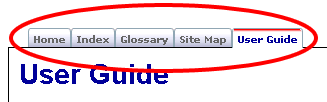
There are five section tabs for navigating to different areas
of the content:
- Home
- Index
- Glossary
- Site Map
- User Guide
Page Navigation
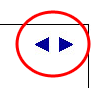
Next and previous Arrows are available in the top left corner of the content area to navigate from page to page.

There are also previous and next links at the bottom of the page
to navigate from page to page.
Modules and Topic Navigation
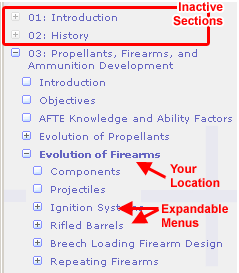
When a Module is accessed, each Topic will appear below it within the menu.
- The current location is identified by red in the menu.
Content Icons
Four icons signify what type of document they link to:
|
|
|
|
Sound Icons
|
|
Most animations have sound (where appropriate) and contain text. These items can be turned off in most cases by clicking the sound icon or the closed caption (CC) icon as noted above.
Links and Colors
Certain links are identified in different colors:
- Glossary terms are in orange.
- Module links are in green.
- Online readme links are in red.
- All other links are in blue.

When a link is clicked, it will open a new window. To close the new window and return to the previous page, just click the X in the upper right-hand corner.
Flash Content

Most of the animations and documents require Flash Player 8. Click here to download the Flash Player.







